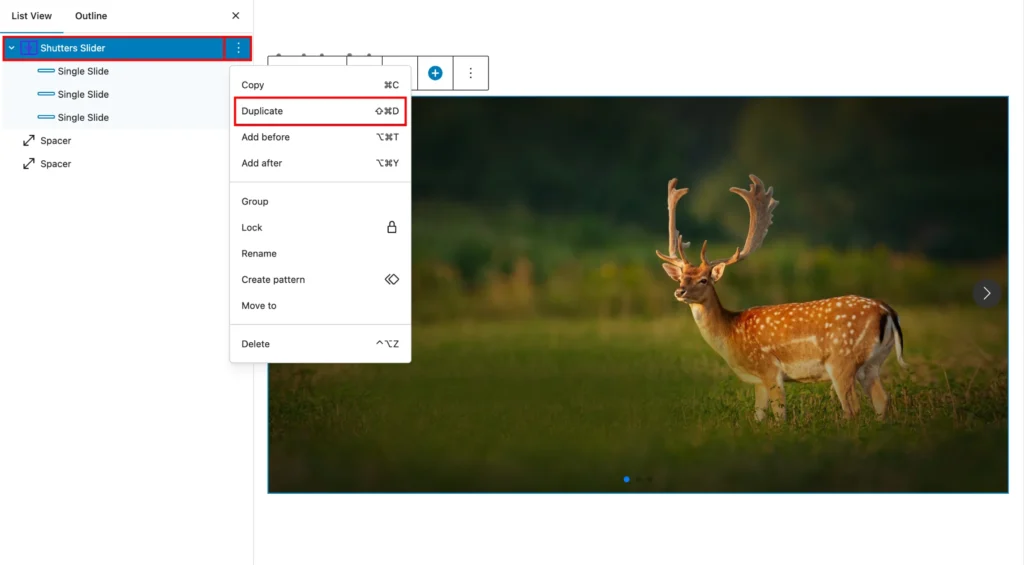By default, the Shutters Slider has 3 slide items, but no worries, you can either add or remove more slide items. To add a new slide item, you can follow one of the following two steps:
Add Slide Button
You can use the Add Slide toolbar button to add a new slide item. To do that, first, you have to select the parent slider, I mean the Shutters Slider, and then you will find a Plus Icon (+) button at the top toolbar. Now simply click on the button and instantly it will append a new slide item. The process looks like the following screenshot:
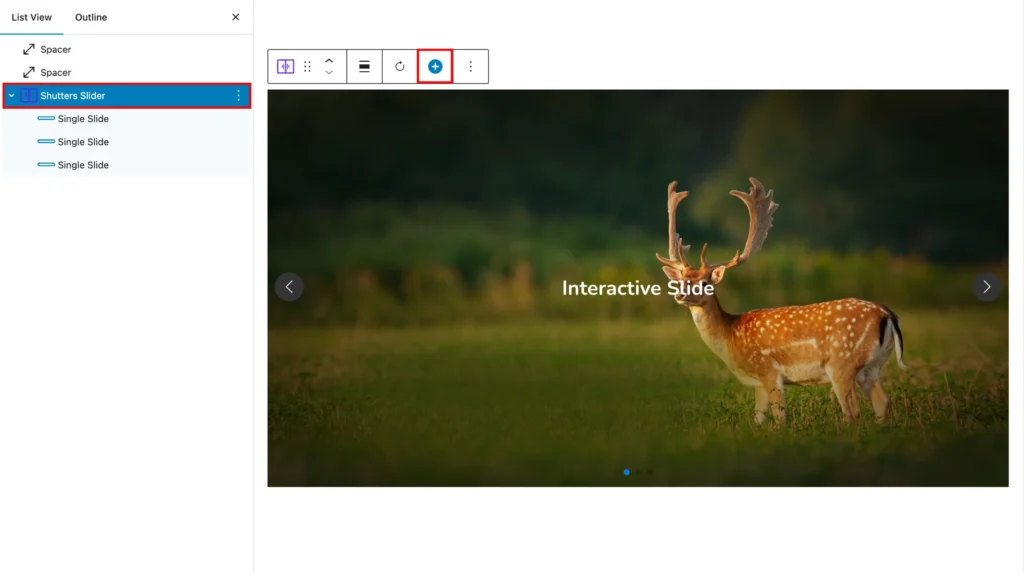
Focal Point
Once your image uploading is done, you can adjust your image position using the Focal Point Picker. Simply move the Pointer or enter a manual position to focus the image position.

Duplicate Slide
You can also duplicate any existing slide item to add a new item. To duplicate any existing slide item, first, select the item that you want to duplicate. Then click on the 3 dots to open the actions panel. You can select the block for duplicating using the List View or Toolbar. For example, we want to use the List View to duplicate our first site. It looks like this: