By default, the Shader Slider block has 3 slide items, but no worries, you can either add or remove more slide items. To add a new slide item, you can follow one of the following two steps:
Add Slide item
You can use the Add Slide toolbar button to add a new slide item. To do that, first, you have to select the parent slider, I mean the Shader Slider, and then you will find a Plus Icon (+) button at the top toolbar. Now simply click on the button and instantly it will append a new slide item. The process looks like the following screenshot:
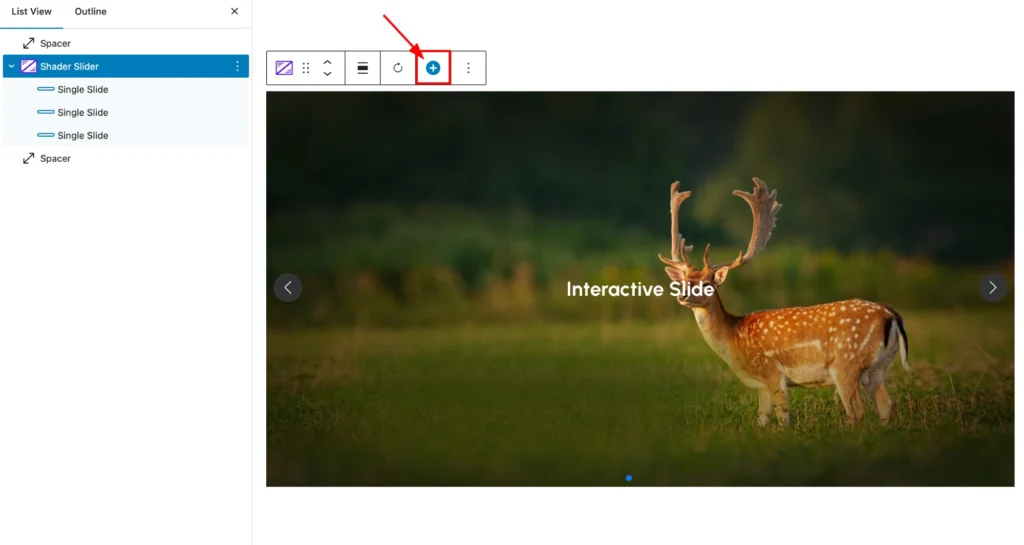
Duplicate Slider Item
You can also duplicate any existing slide item to add a new item. To duplicate any existing slide item, first, select the item that you want to duplicate. Then click on the 3 dots to open the actions panel. You can select the block for duplicating using the List View or Toolbar. For example, we want to use the List View to duplicate our first site. It looks like this:
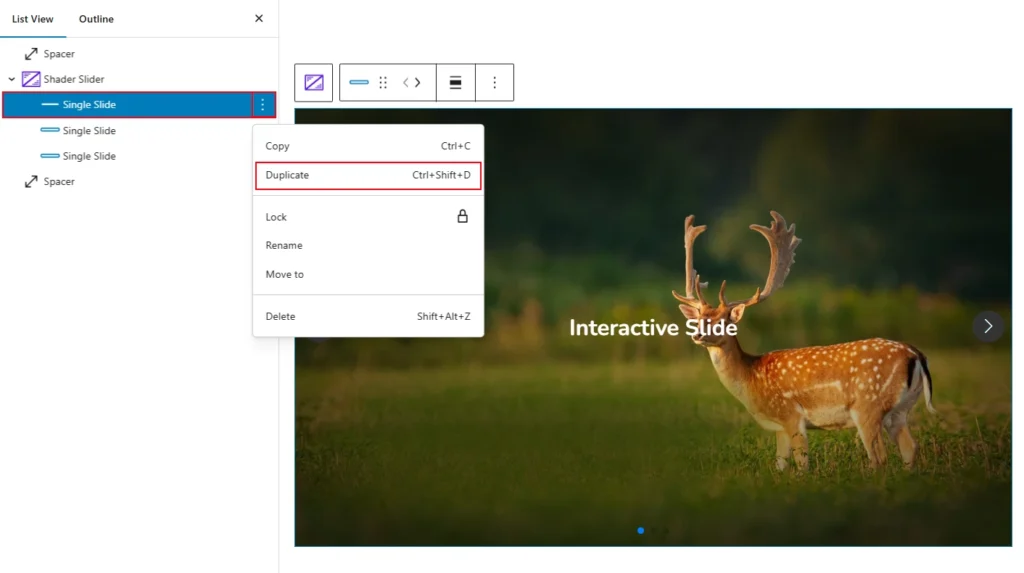
Once the duplication process is done, then simply change the existing content and place your new content.
In addition, you can use the keyboard shortcut to duplicate the existing slide item.