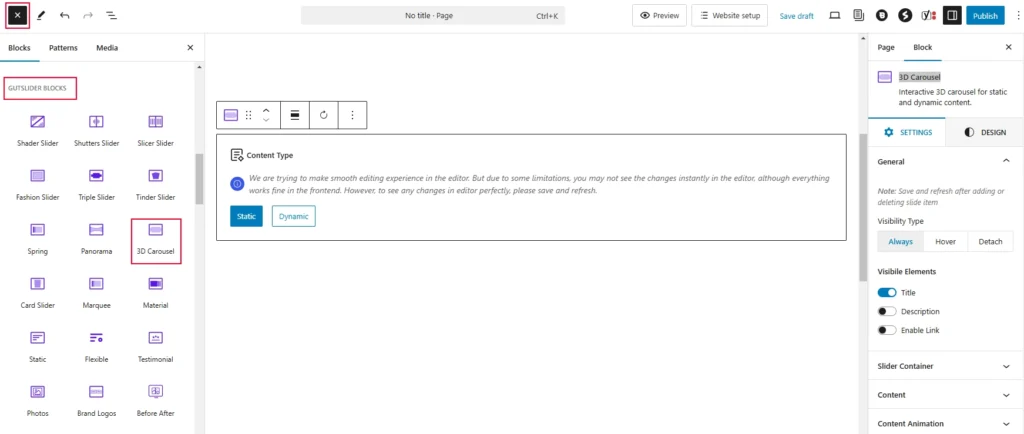To insert the 3D Carousel in the Gutenberg editor, you can follow one of the following two ways:
With Shortcut
In the placeholder paragraph block, simply type forward slash (/) and 3D Carousel Slider. It will suggest the 3D Carousel Slider block; simply click the block, and as a result, the block will be inserted instantly.
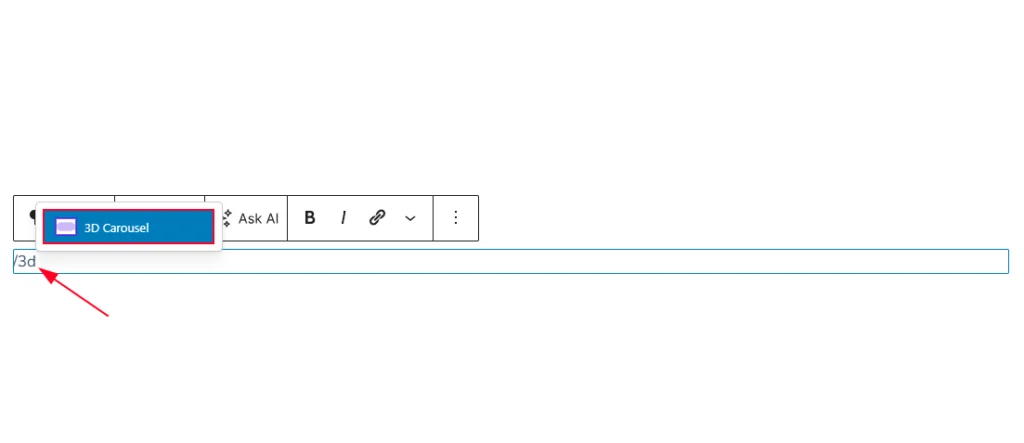
From Blocks Inserter
Click on the Block Inserter (+) icon to open the block panel. From there, you can either search for “3D Carousel” or navigate to the GutSlider Blocks category to locate it. Simply click on the block to add it directly to the editor, or drag and drop it into your desired position. The block will be instantly added and ready for use.