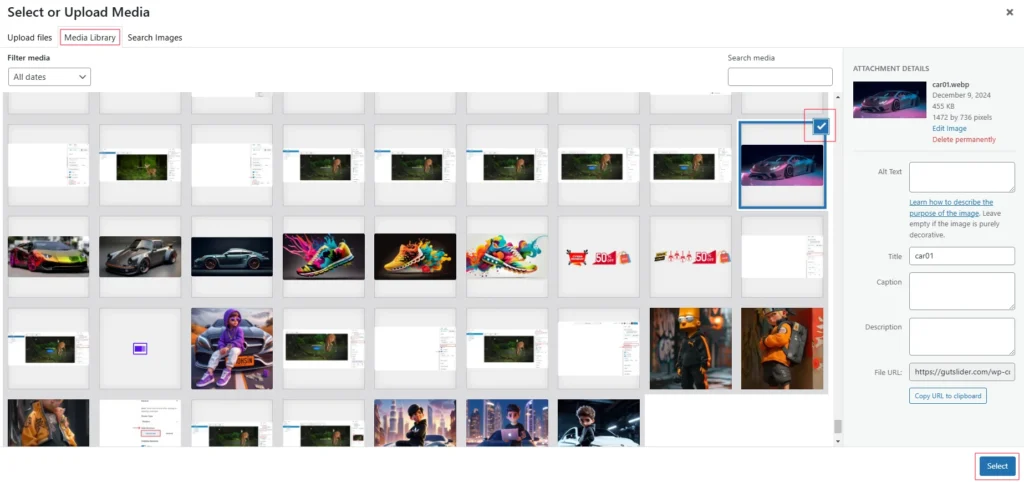The “Before After” block can have images added or removed by selecting the Edit icon in the toolbar. There are two edit icons; one is for the Before image and another is for the After image.

So, to edit any image, simply click on that edit icon; consequently, it will open the media library
For example, if I click on the before image edit icon, it will open the following screen. Now navigate and select which image you want to use, and then click on the “Select” button.