When clicking on the “Testimonial Content Popup,” a testimonial content settings panel appears, displaying various options. By clicking on “Upload Author Photo,” the user can add a photo of the content author. Additionally, options for Name, Designation, Testimonial, and Social Profiles are visible.
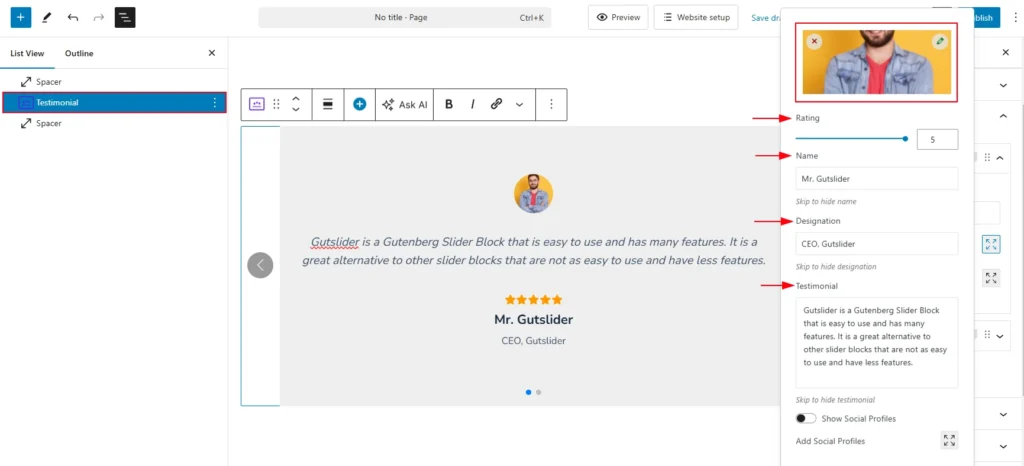
- Rating: Allows you to set a star rating for the testimonial (e.g., out of 5).
- Name: Displays the name of the person giving the testimonial. You can choose to hide or display this field.
- Designation: Shows the designation or job title of the testimonial author (e.g., CEO, Company Name). This can also be hidden if needed.
- Testimonial: The main text content of the testimonial, where you add the person’s feedback or review.
When the “Social Profile” button is clicked, various social profile options are displayed. The process is illustrated in the screenshot above.
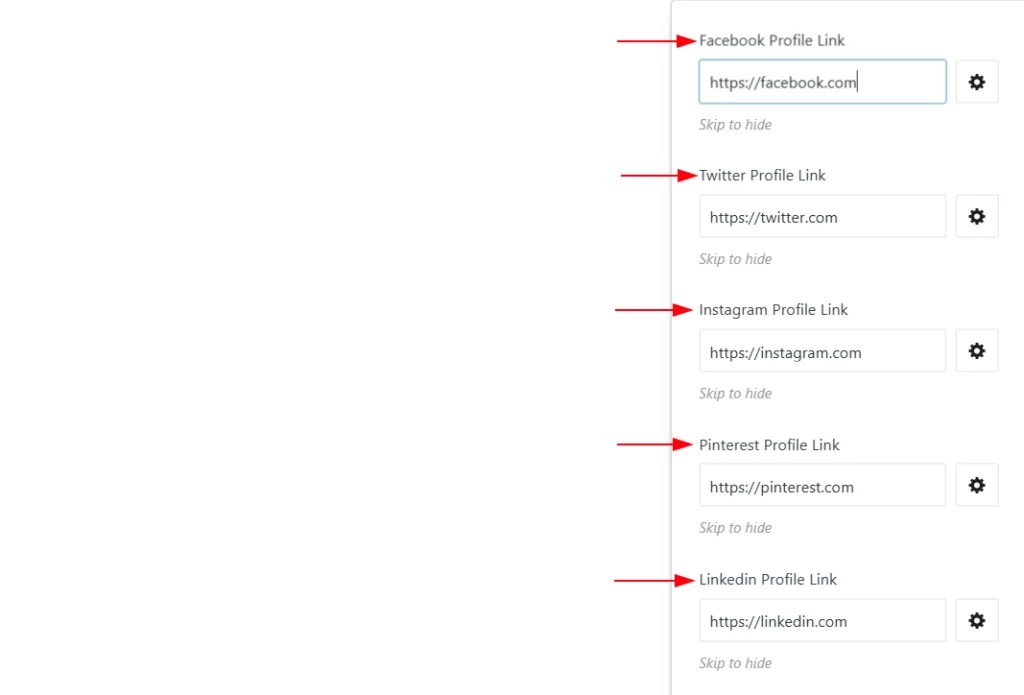
- Social Icons: Add links to the author’s social profiles (e.g., Facebook, Pinterest LinkedIn, Twitter, Instagram), which will display as icons beneath the testimonial.