If you select the Content Type as Static, then you will get 3 types of static content based on the visibility elements. They are:
Image
Each slide item has an essential image upload option. To upload an image to each slide item, you have to select a single slide item for which you want to add the image.
Once you select a slide item, you will find the image upload option in the right sidebar. Now, simply upload the image. It looks like the following screenshot:
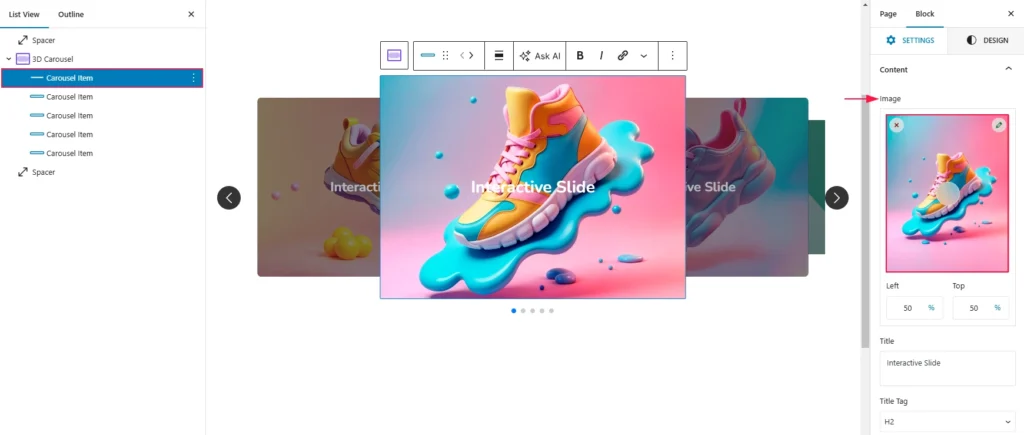
- Image Upload Section: Shows the uploaded image with options to edit or remove it.
Title
It is an optional content element. If a slide item is selected and you have turned the title in visibility elements section, you will find the title input in the right sidebar. It also comes with the title tag selection. It looks like the following screenshot:
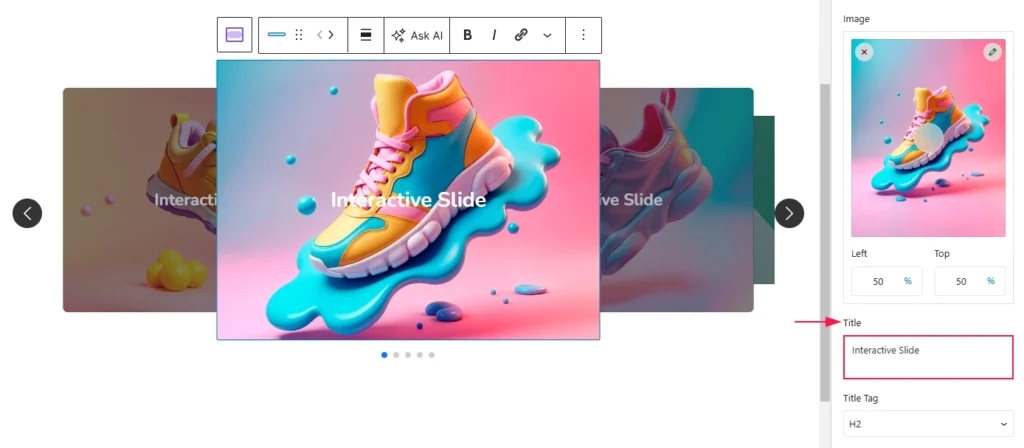
Description
It is also an optional content element. If a slide item is selected and you have turned the description in visibility elements section, you will find the description area in the right sidebar. Simple add a description for the selected slide item.
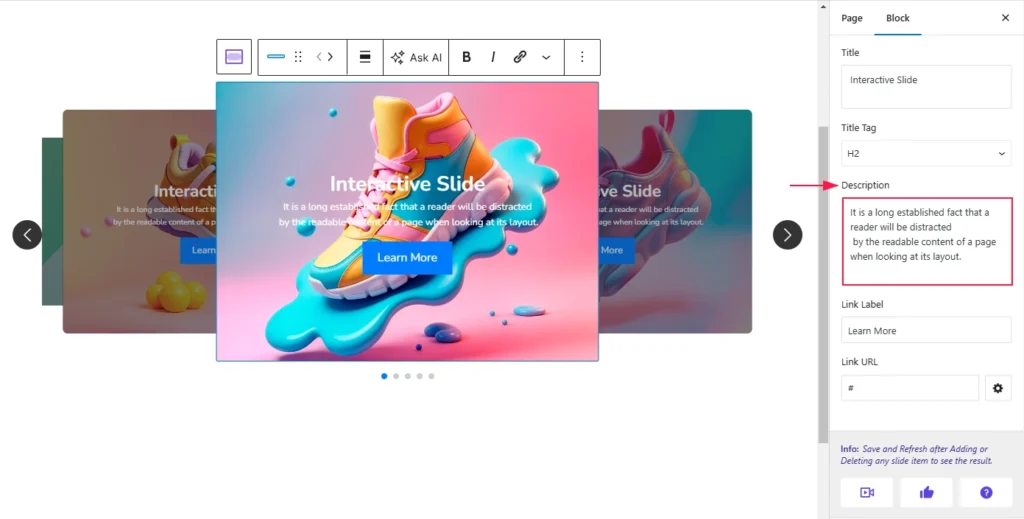
Button
It is a visual presentation of the slider link, you can call it call to action. If a slide item is selected and you have turned the link and select link type either button or both in visibility elements section, you will find the button related settings in the right sidebar.
