To Style your expected Button Style, navigate to the Design tab and open the Button Settings Panel. You can see the Button. Now, simply click on your expected Button Settings.
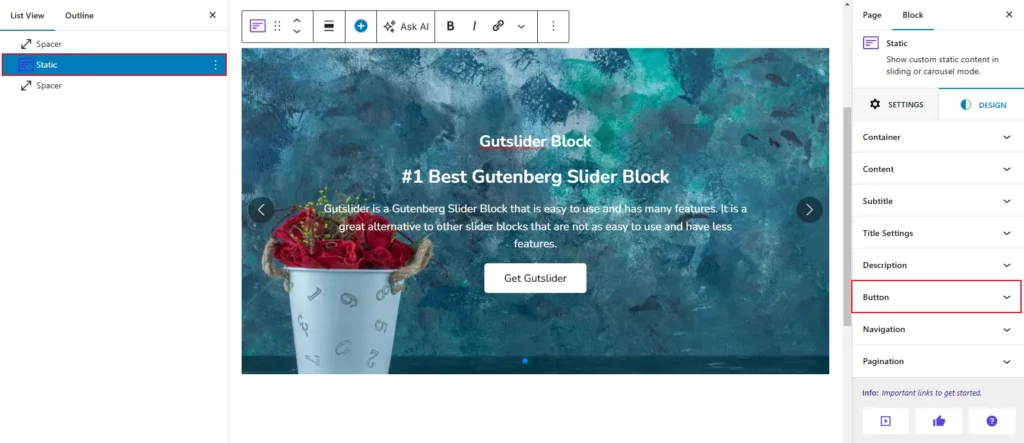
The Button style in the slider block allows users to customize the title’s appearance. Available options include. There are eight animation available now.
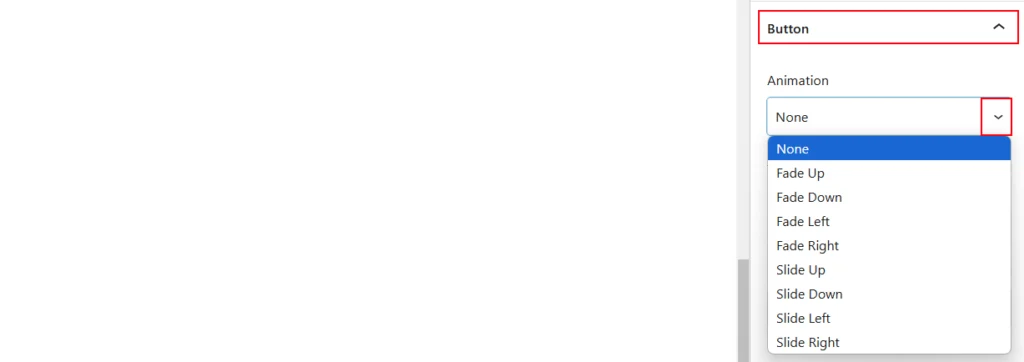
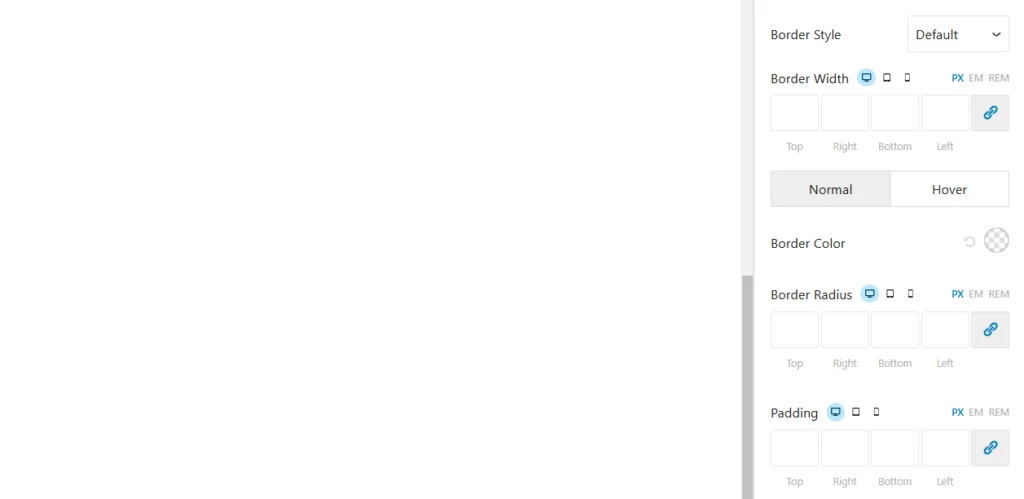
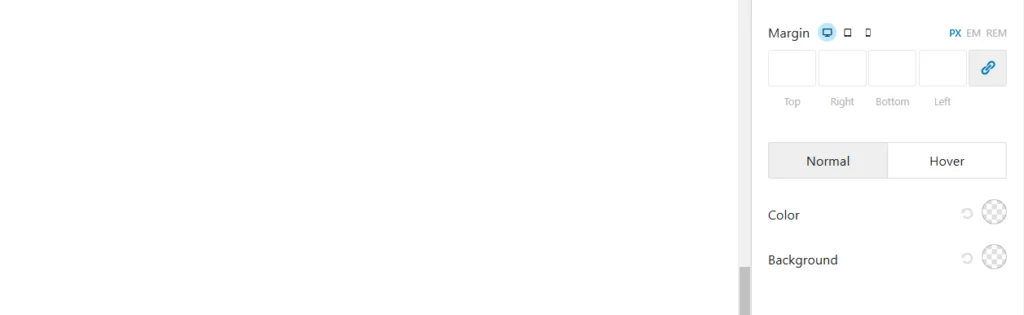
- Fade Up: The element gradually appears as it moves upward with a fading effect, creating a smooth entrance.
- Fade Down: The element gently appears while moving downward with a soft fade-in effect.
- Fade Left: The element fades in while sliding from the left, giving a subtle and clean appearance.
- Fade Right: The element fades in smoothly as it moves from the right side into view.
- Slide Up: The element enters the screen by sliding upward from below, making a dynamic appearance.
- Slide Down: The element moves downward into view, sliding smoothly from above.
- Slide Left: The element slides into the frame from the left side, adding a sleek horizontal motion effect.
- Slide Right: The element enters by sliding horizontally from the right, creating a polished transition.
- Color: This option likely controls the color of the text or other elements within the block.
- Typography: This option provides settings to customize the font, size, and style of the text.
- Font Size: You can adjust the size of the text using pixels (PX), Ems (EM), or rems (REM). You can also use the slider to visually adjust the size.
- Font Family: This lets you choose from different font families, such as Arial, Times New Roman, or custom fonts.
- Font Weight: You can set the thickness of the font, from thin to bold.
- Font Style: You can choose between normal and italic styles.
- Text Decoration: You can add underlining, overlining, or strikethrough to the text.
- Text Transform: You can convert text to uppercase, lowercase, or title case.
- Line Height: You can adjust the spacing between lines of text.
- Letter Spacing: You can adjust the spacing between individual letters.
- Margin: This option controls the spacing around the block.
- Border Style: This option allows you to choose the style of the border around the block.
- Border Width: This option allows you to adjust the thickness of the border.
- Border Color: This option allows you to choose the color of the border.
- Border Radius: This option allows you to create rounded corners for the border.
- Margin: This controls the spacing between the element and the elements around it. You can set different margins for each side (top, right, bottom, and left).
- Normal and Hover: These options allow you to set different styles for the element when it’s in its normal state and when the user hovers over it.
- Color: This allows you to set the color of the text or other elements within the element.
- Background: This allows you to set the background color of the element.