To set the slider navigation, make sure you have enabled it. To enable the navigation, select the main Testimonial slider and navigate to Settings tab. Now open the Slider Options panel and turn on the Show Navigation setting.

Position Type
To click on navigation, You will see the position type option is displayed, where two types of position are shown for the slider: inside and outside, as demonstrated below.
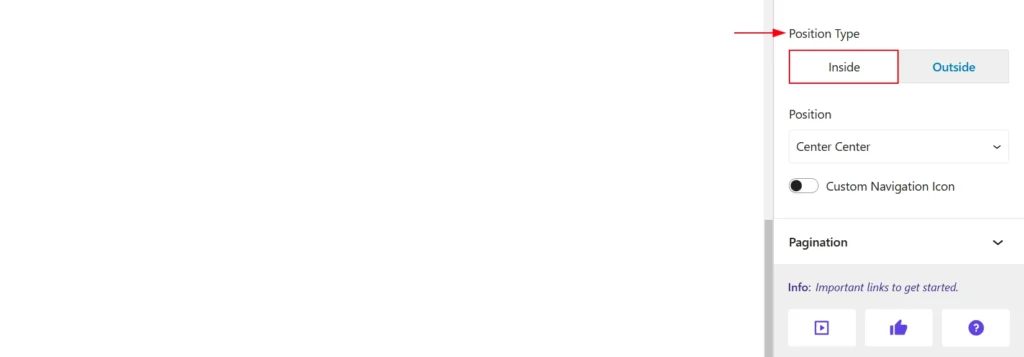
Position
there are available seven different positions. They are:
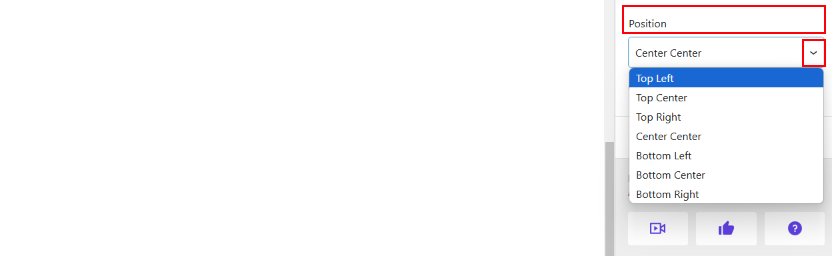
- Top Left
- Top Center
- Top Right
- Center Center
- Bottom Left
- Bottom Center
- Bottom Right
By default the Center Center position is selected. You can change the navigation position and use its style to set it at your expected.
Custom navigation icon
When clicking on the custom navigation icon, the “Icon Source” option is displayed, where two options are shown: “Library” and “Custom SVG Icon Panel.” We can choose either an icon from the library or a custom SVG icon based on our preference.
